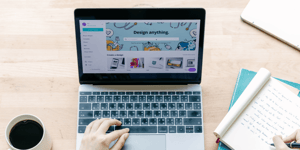Canva is one of the most useful design and publishing tools for your business. Here are five hacks to increase your productivity that you may not already know:
1. Keyboard shortcutsKeyboard shortcuts are a great way to save time, so note these down for your next design.
- Textbox shortcut
- Want to add a text box to your design? Click the letter ‘t’ on your keyboard to quickly add a text box.
- Shapes shortcut
- You can add shapes using these shortcuts:
R – adds a rectangle
C – adds a circle
L – adds a line
- You can add shapes using these shortcuts:
- Undo/Redo
- Made a mistake? Don’t worry, you can use ctrl (or command) + z to undo and ctrl (or command) + shift + z to redo
- Duplicate
- Save time duplicating an element by clicking on an element and using ctrl (or command) + d
2. Brand kits (Pro)
Stay on brand with every design using brand kits by pre-saving fonts, colours and logos.
Bonus tip: Filter elements by brand colour. Use the brand colour filter to find elements based on your brand colours.
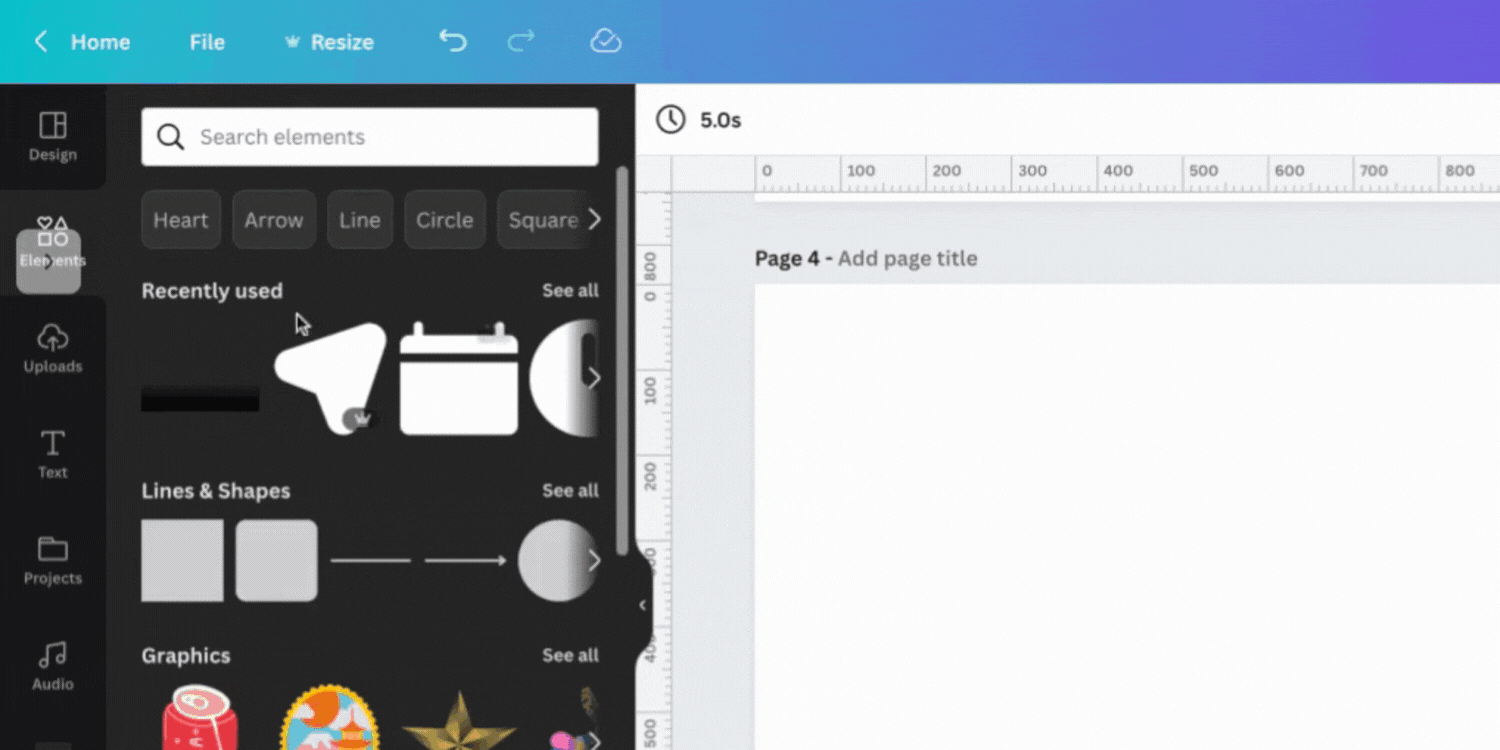
3. Locking & Grouping
To make it easier to move elements of your design at the same time, you can group them together. Click the group button or click ctrl (or command) + g.
Lock elements into place so they don’t get in the way of your editing. Simply select the elements you want and click the lock button.
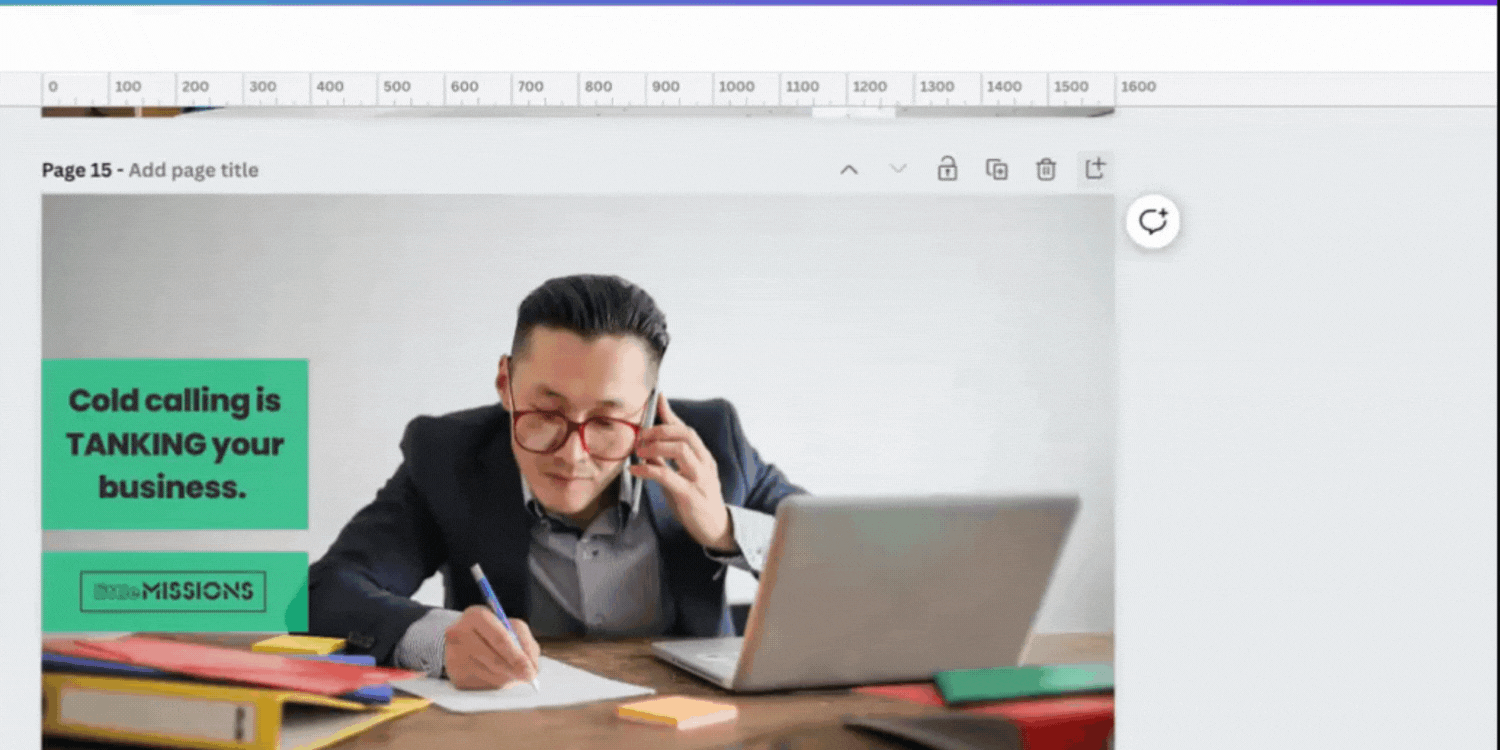
4. Grid view
When working on a design with lots of different pages, it’s easy to get lost. Grid view helps you see all your pages at once and allows you to edit and quickly rearrange.
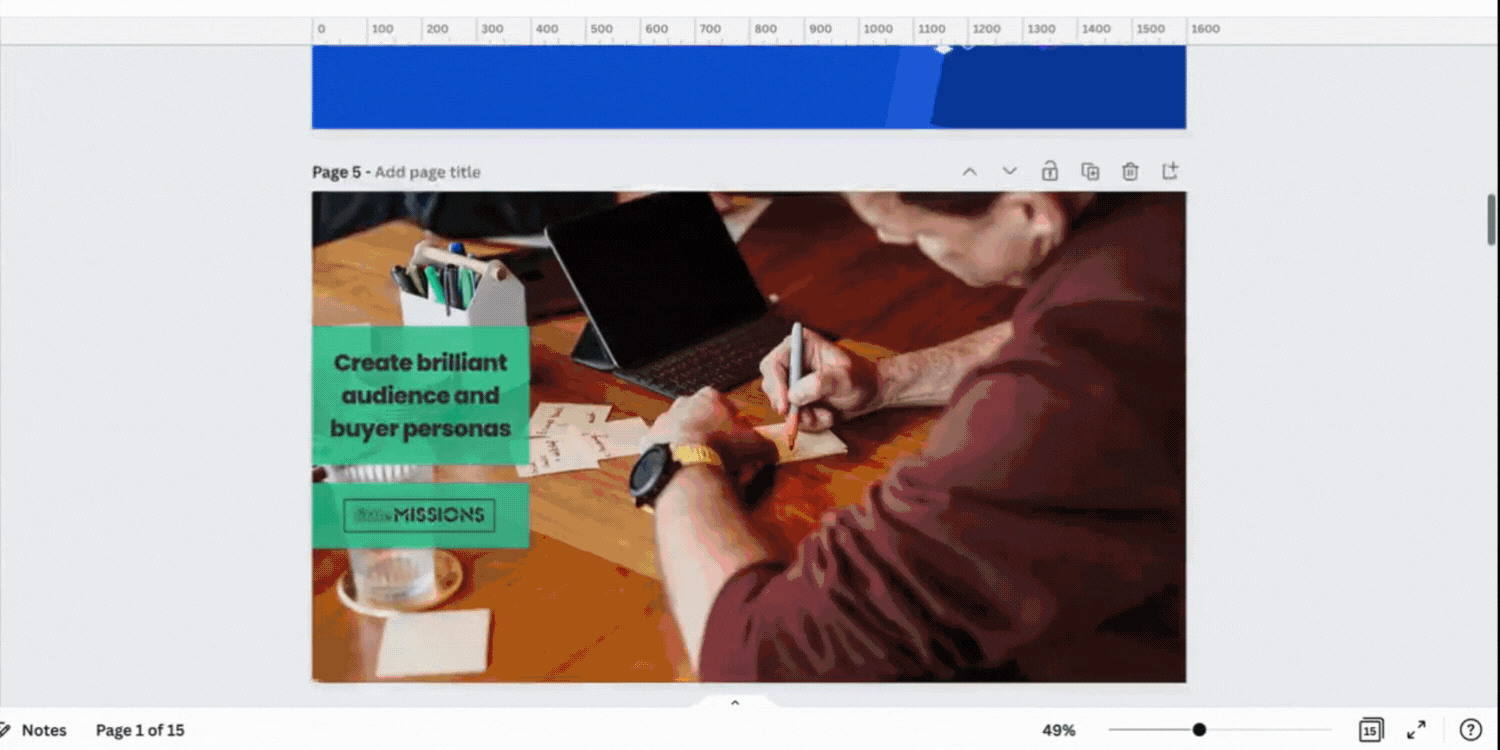
5. Magic resize (Pro)
Magic resize saves you a lot of time when you need to turn your design into different sizes. This is especially useful when making designs for different social media platforms.

Found this Little Missions interesting?
Subscribe to get Little Missions delivered straight to your inbox.